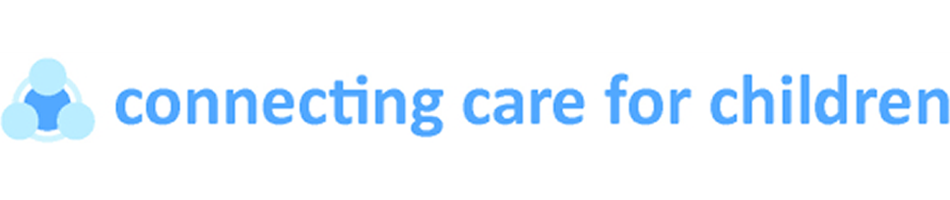Using Microsoft Teams for clinic appointments
We have found that using Microsoft Teams video software for appointments works really well for both clinicians and families. It’s much less likely to glitch and means the appointment can be centred on you and not on difficult technology.
Below are some quick tips for using Microsoft Teams for the first time, hopefully they answer any questions you may have. If you have further queries and have been referred for an appointment via your GP, please contact your GP Practice for assistance. If you have further queries and are joining for a Grenfell Paediatric Review, please email us on imperial.grenfellpaediatrics@nhs.net
Below are tips for joining via Laptop and joining via phone or ipad. You can choose between downloading the app or joining via the web when on a computer or laptop, if you are joining via a phone you will need to download the app from your phones chosen app store.
For anything not answered below, do check https://support.microsoft.com/en-us/office/join-a-meeting-without-a-teams-account-c6efc38f-4e03-4e79-b28f-e65a4c039508#ID0EBBAAA=Mobile
If you are joining from a computer or laptop:
You can join a Teams meeting anytime, from any device, whether or not you have a Teams account. If you don't have an account, follow these steps to join as a guest. If you would like the meeting link emailed to you, please contact your GP Practice if you have been referred by your GP or the imperial.grenfellpaediatrics@nhs.net email if you are joining for a Grenfell Paediatric Review.
1. Click the link to join, you should have been sent this in a text message.
2. That'll open a web page, where you'll see two choices: Download the Windows app and Join on the web instead. If you join on the web, you can use either Microsoft Edge or Google Chrome. Your browser may ask if it's okay for Teams to use your mic and camera. Be sure to allow it so you'll be seen and heard in your meeting.
3. Enter your name and choose your audio and video settings.
4. When you're ready, hit Join now.
5. This will bring you into the meeting lobby. We'll notify the consultant that you're there, and they can then admit you.
If you are joining from a phone or tablet:
Even if you don't have a Teams account, you can still join a Teams meeting on the mobile app. Here's how:
1. Click the link to join, you should have been sent this in a text message.
2. If you don't already have the Teams mobile app, you'll be taken to your app store to download it.
3. Download the app and open it right from the app store page.
4. Teams will ask if it's okay to use your mic. Be sure to allow it so the consultant will be able to hear you.
5. Next, you'll be given two options for joining your meeting: Join as a guest or Sign in and join. Choose Join as a guest.
6. Type your name and tap Join meeting.